If you’ve ever found yourself grinding the ranked mode of Valorant, chances are you’re already aware of the importance of communication in the game. Not only does active communication with your teammates enable you to convey enemy positions effectively, but it’s also crucial in planning your pre-round strategies, alongside coordinating executes and retakes better.
However, if you’re a newbie or just haven’t messed around with the audio settings, you might be confused about how to open the mic in Valorant. For the uninitiated, toggling on open mic in Valorant can spare you the extra effort of pressing your push-to-talk key every time you wish to talk with your teammates or give out callouts to your team.
In this article, we’re gonna take a look at how to enable open mic in Valorant.
Valorant Open Mic Guide
First, let’s check out how you can enable your voice chat in Valorant and open your microphone to speak with your teammates.
- Launch Valorant
- Click on the Settings cog located in the top-right corner of the main menu
- Go to Audio > Voice Chat
- Make sure your Input and Output devices are set correctly
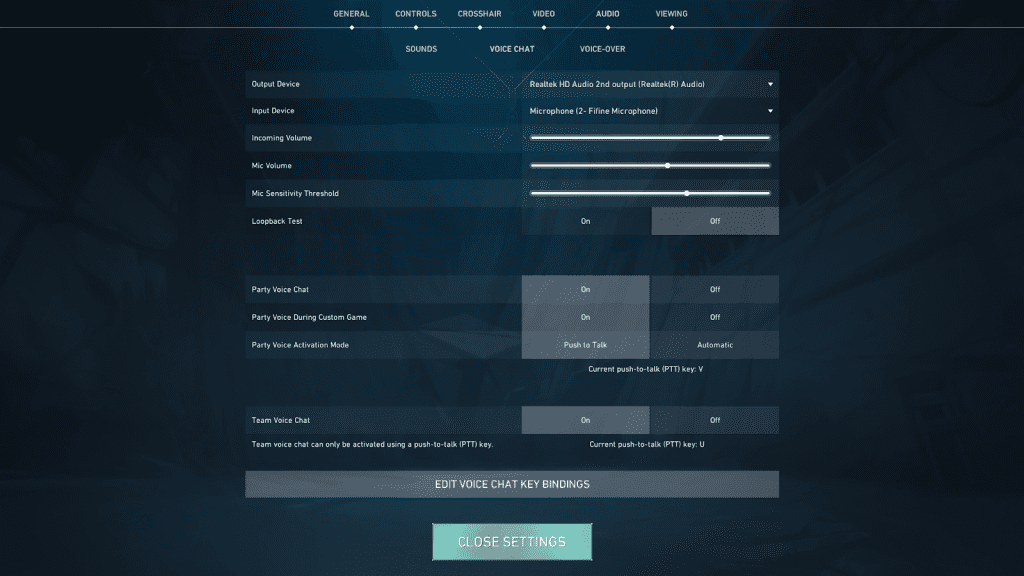
- Now, click on ‘Edit Voice Chat Key Bindings’ at the bottom of your screen
- Set your preferred keys for voice chat
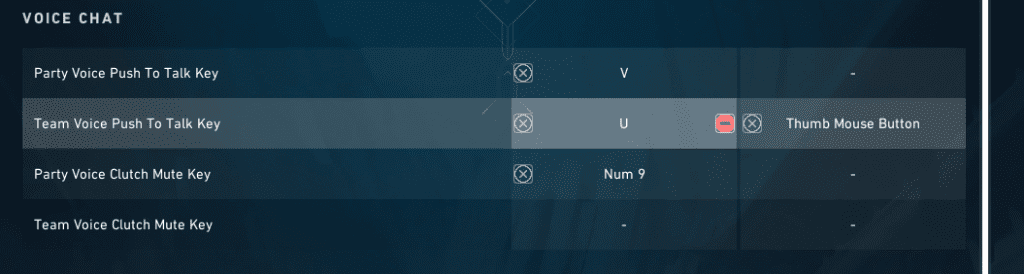
Once done, hop on a game and simply press the ‘Team Voice Push To Talk Key’ to speak with your teammates. You can also use your Party voice key to communicate with your party members if you’re in a pre-made lobby.
Now that you’re aware of how to use your microphone to communicate in Valorant, you might want to know how to use the open mic feature to avoid having to press the push-to-talk key repeatedly when you’re in combat.
To enable open mic in Valorant, head over to the Audio settings once again and go to ‘Voice Chat.’ Now, all you need to do is set your ‘Party Voice Activation Mode’ to ‘Automatic’ and you’re done!
Now, you no longer have to press your push-to-talk key to talk with your party members. Your microphone will always be toggled on by default.
However, note that this feature isn’t available for team chat at the time of writing. If you want to communicate with your team members, you’ll still have to hold down your push-to-talk before speaking.
