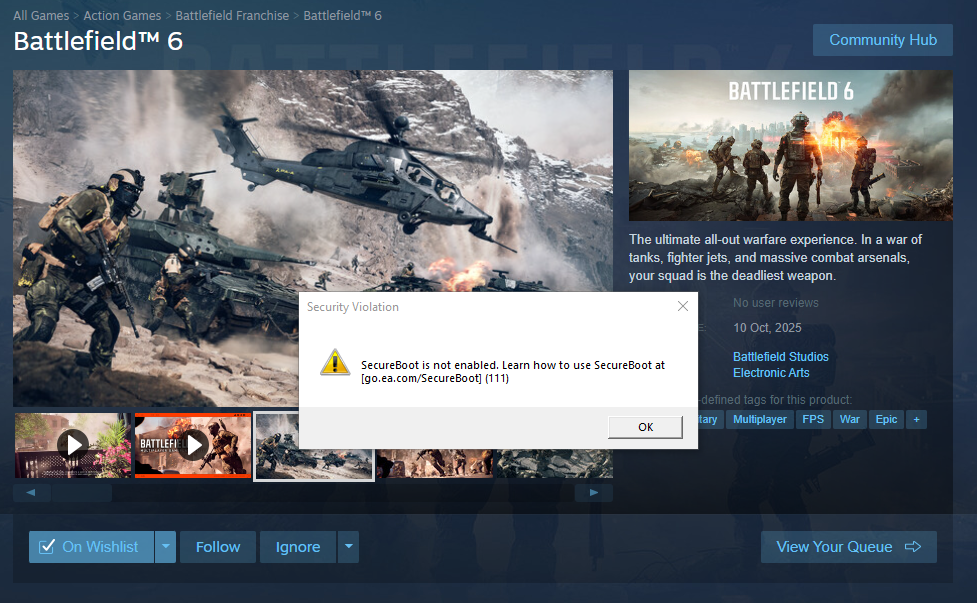
Related: Here’s all you need to know about the Battlefield 6 open beta.
How to Check if Secure Boot Is Enabled on Your PC
For starters, you’ll have to check if you have Secure Boot enabled. The Battlefield 6 open beta is a solid way to check if you haven’t, as attempting to boot the beta will result in an error.
If you haven’t installed the beta yet but want to check if your system is ready, follow these steps:
-
Press Windows Key + R to open the Run window.
-
Type
msinfo32and press Enter. -
In the System Information window, look for Secure Boot State under the System Summary section.
-
If it says On, you’re all set.
-
If it says Off or Unsupported, you’ll need to make changes in your BIOS.
How to Enable Secure Boot in BIOS
Secure Boot settings vary depending on your motherboard brand and BIOS layout, but here’s a general process:
-
Restart your PC and press the BIOS key (usually Delete or F2) as it boots.
-
In BIOS, navigate to the Boot tab or section.
-
Look for Secure Boot and toggle it to Enabled or On.
-
Save and exit BIOS.
Important: If your motherboard is older, Secure Boot might not be available, but if your rig can run Battlefield 6, this shouldn’t be an issue.
Secure Boot Requires UEFI and GPT Format
If you’re lucky, all you have to do is switch Secure Boot on. For some, you’ll need to do a bit more to get your PC set for Battlefield 6.
This is the tricky bit: to turn on Secure Boot, your PC must use UEFI mode (instead of Legacy BIOS), and your Windows drive needs to be formatted as GPT, not the older MBR format. If you’re still running Legacy/MBR you’ll need to convert, which takes some extra steps.
It’s a bold step for a game. If you’re unsure, don’t rush it.
EA has provided a detailed support guide to walk you through the process if you need to convert your drive or switch to UEFI.
Important: Battlefield 6 requires both Secure Boot and TPM 2.0 to be enabled.
TPM 2.0 Is Also Required to Run Battlefield 6
If Secure Boot is all set, don’t rush into booting just yet, as an addition to Secure Boot, Battlefield 6 also requires TPM 2.0 (Trusted Platform Module) to be enabled. This is another system security feature that helps with anti-cheat enforcement and has become a standard for some modern PC games.
If you don’t have TPM 2.0 turned on, or worse, you’re system doesn’t support it, you won’t be able to launch the game, even if Secure Boot is enabled.
