Van 84: How to fix Valorant Error code 84: Let’s take a look at how to fix the VAN 84 error code in Valorant.
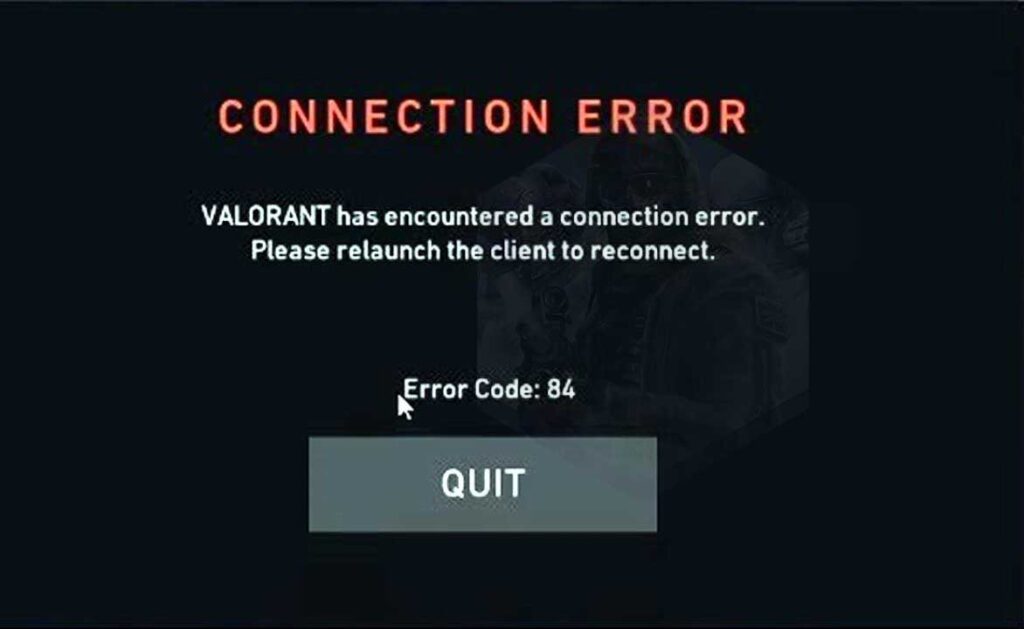
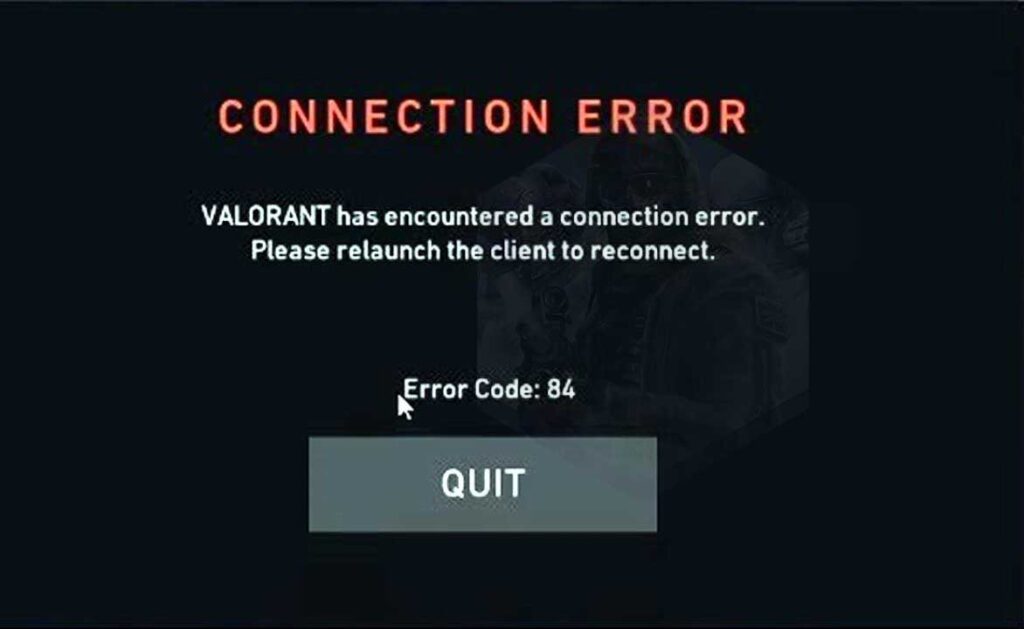
What is Van 84 error? If you have encountered this error, it most probably means that you have a connection issue. Unstable connection and constant disconnects might be the reason too. Let’s take a look at how to fix this error:
Restart your game
Sometimes errors can be fixed by just restarting the game. Yes, it’s that simple if you’re lucky. If the error no longer pops up after restart, then your issue is most likely resolved when your system tried to make a fresh connection with the game servers.
ValoNERD #9: Here’s how you can hide your account level in Valorant
Delete some files
Go to your %AppData% folder and delete the ‘RiotClientPrivateSettings.yaml‘ file from your system. YAML files are commonly used for configuration files and in applications where data is being stored or transmitted. This method should be enough for almost every user. But if unfortunately, you are still facing some issues, try to run Valorant as an administrator.
Flush your DNS
Since VAN 84 occurs when there is a connection issue, flushing your DNS might solve your problem.
To do this simply:
- Press the Windows Key
- Type “Command Prompt”
- Click on Run As Administrator
- If a dialogue box pops up and asks permissions for the Command prompt to make some changes to your system then feel free to select “Yes” option.
- You should now get a new window with a black screen.
- This is the Command prompt window where you’ll be typing your commands to flush or basically clean your DNS.
- Type “ipconfig /flushdns” and press Enter.
- Type “ipconfig /registerdns” and press Enter.
- Type “ipconfig /release” and press Enter.
- Type “ipconfig /renew” and press Enter.
- Type “netsh winsock reset” and press Enter.
- Restart your computer.
- Thats it you’re done! THe game should work just fine now.
Contact your ISP
If the issue still persists, then contacting your local ISP might be your only solution.
If you like this article, please dink the bell icon on the bottom right of this page for the latest Valorant notifications (no spam, promise!), and follow us on Instagram, Google News.
